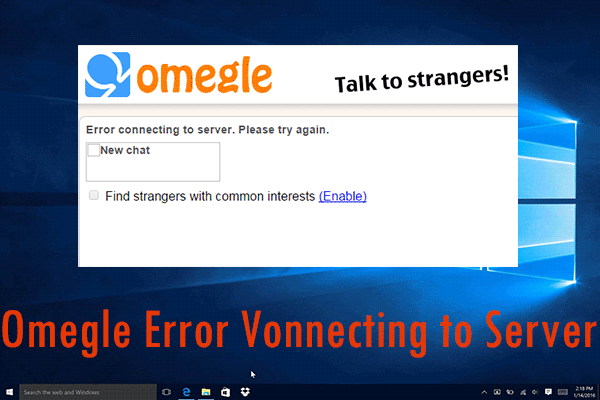
Online chatting is the favorite time pass for most youngsters these days. And, Omegle is one of the premier names for that. While video chatting or sharing your thoughts with someone, you might find an Omegle error connecting to server message. Whether you have faced this issue before or not, the only question you ask is why is Omegle not working. And, that’s what we are going to answer in this blog.
Why is Omegle not Working or showing Connection Issues?
Knowing what causes an error allows you to have better insight into it. And hence, you get one step closer to fixing the error. Here are the reasons why Omegle error connecting to server occurs:
- First of all, there is the risk of a faulty internet connection
- Then, there could be accumulated browsing data
- Another reason can be Omegle blocking your IP address because of some privacy-related issues
Now, there are some workarounds that can help with the error. If you could figure out why the error occurred, then try the relevant fix. If not, then try all of this one by one.
Fix Omegle Error Connecting to Server
Before getting into the fixes, do restart Omegle once. Sometimes, the error while connecting occurs because of some internal glitch. And, that can be tackled by a restart.
Fix 1: Flush DNS
This method will resolve any issues with the internet connection settings.
- Open Command Prompt from the Start option and click on Run As Administrator
- Type in the following commands in bold letters one by one and hit Enter after each
- Firstly: ipconfig/flushdns
- Secondly: ipconfig/release
- Thirdly: ipconfig/release6
- Finally: ipconfig/renew
- Once you are done, restart your PC and try to access Omegle
Fix 2: Delete Browsing Data
This fix will particularly be helpful if the error is occurring due to accumulated browsing data. Now, we will be discussing the procedure for Google Chrome here as it is the most popular browser.
- To begin, open Google Chrome and click on the three dots from the top-right
- Now, click on More Tools
- Then, click on Clear Browsing Data
- After that, select the time period (preferably select last week or more)
- Also, check the boxes next to Cookies and Cache
- Finally, click Clear Data
Once the process is over, restart the browser and look for the Omegle error connecting to server issue.
Fix 3: Use a VPN
In case none of the above two methods work out, most probably Omegle has blocked your IP address. In that case, there are two things you can do. And, the first one is using a VPN.
So, look for the reliable VPN services available in your region. And then, choose the most promising one. After getting the VPN, change your location and try to access Omegle.
Fix 4: Use a Different Device
In case the VPN doesn’t be of much help, the second thing you can try is to use a different device. Take a different PC or mobile phone and try to access Omegle.
Wrapping Up
We hope that this blog will be effective in eliminating the Omegle error connecting to server issues for you. If none of the solutions work out, you can try to create a new account or look for professional assistance.